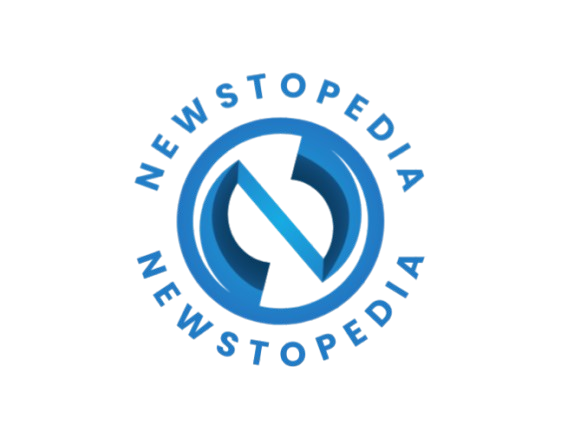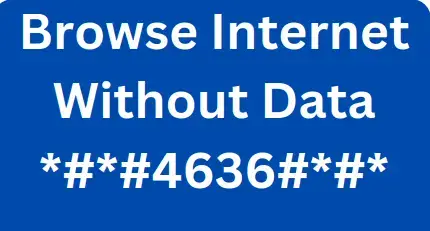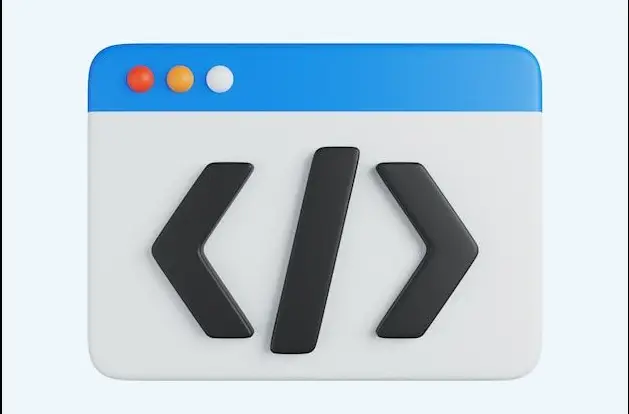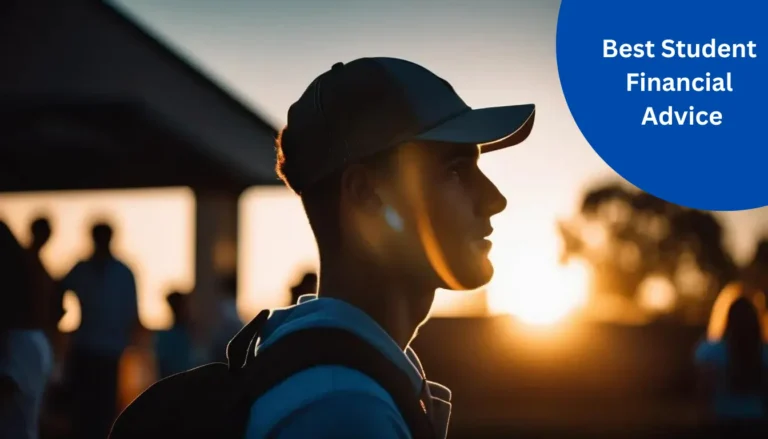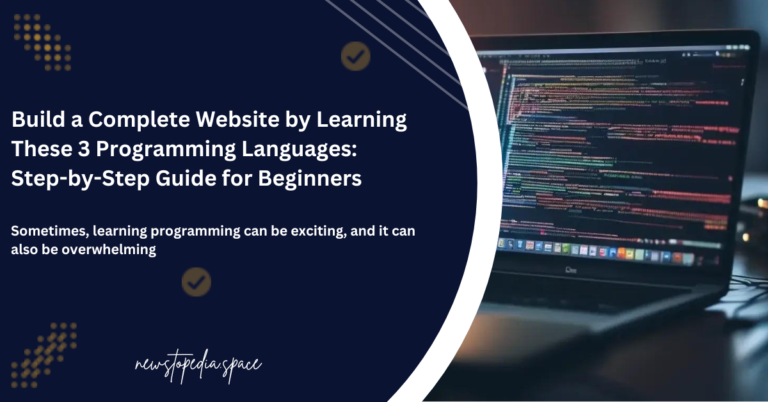How to Stay Connected and Browse the Internet Without Mobile Data or in Airplane Mode.
According to the economical factor of some countries right now, living a simple life with active mobile data has been a strong problem to some individuals who can’t afford daily subscriptions to browse the internet, Facebook, Twitter or stream MP3/MP4 files online.
Staying online is paramount, but what if you have no mobile data or need to use your phone in airplane mode? Fortunately, in this case, there are smart ways of staying online and browsing the internet without having to rely on a data plan. This guide will show you how to access online content using some very clever methods—including a special code and others.
Table of Contents
Understanding the differences between Airplane Mode and Mobile Data Mode.
Airplane mode is a setting on the smartphone whereby all wireless communications, such as cellular, Wi-Fi, and Bluetooth, are turned off in compliance with the regulations set by the airlines. It shuts off the ability to call or use mobile data, though that doesn’t literally mean you’re cut off from access to the internet. In the same breath, using up your mobile data doesn’t actually cut you off from the internet.
Note that, you can be on Airplane mode and still browse the internet, stream online videos, learning materials, journals and some other cool stuffs. But you have to be careful while doing all this. There are some good and bad effect attached to this.
Some of the ways to Browse the Internet Without Mobile Data includes:
Please, don’t be overwhelm with some stuffs that seems not to match with your expectations. Stay calm and read through, you will surely get what you are looking for.
1. Connecting to a WIFI.
On most smartphones, even in airplane mode, you can turn on Wi-Fi manually. The fact that you already know how to do this doesn’t mean that everyone knows and it doesn’t assure you that you knows all the things we are gonna cover here. Here’s how:
- Enable Airplane Mode: Go to the settings of your phone and enable airplane mode.
- Switch On Wi-Fi: Turn on Wi-Fi from settings or from Quick Access.
- Connect to a Network: Join a public or private Wi-Fi network. Joining a network is not just jumping to an unknown network, connecting to an unknown network might bring harm to your device or the owner might feel bad and do the opposite. So, in that case, seek the permission of the owner before connecting.
2. By using this Secret Code: *#*#4636#*#*
Now, here’s a unique way to probe into your phone’s capabilities: a special code, *#*#4636#*#*, that opens a hidden menu on Android devices and gives a plethora of information on the device. Here’s what you need to know and steps to follow:
Step1: Open the Dialer: Access your phone’s dialer app.
Step2: Enter the Code: Type *#*#4636#*#* into the dialer.

Do well to add the last *. I stopped here to avoid executing the command before taking the screenshot
Step3: Explore the Menu: A hidden menu will appear, allowing you to explore various options.
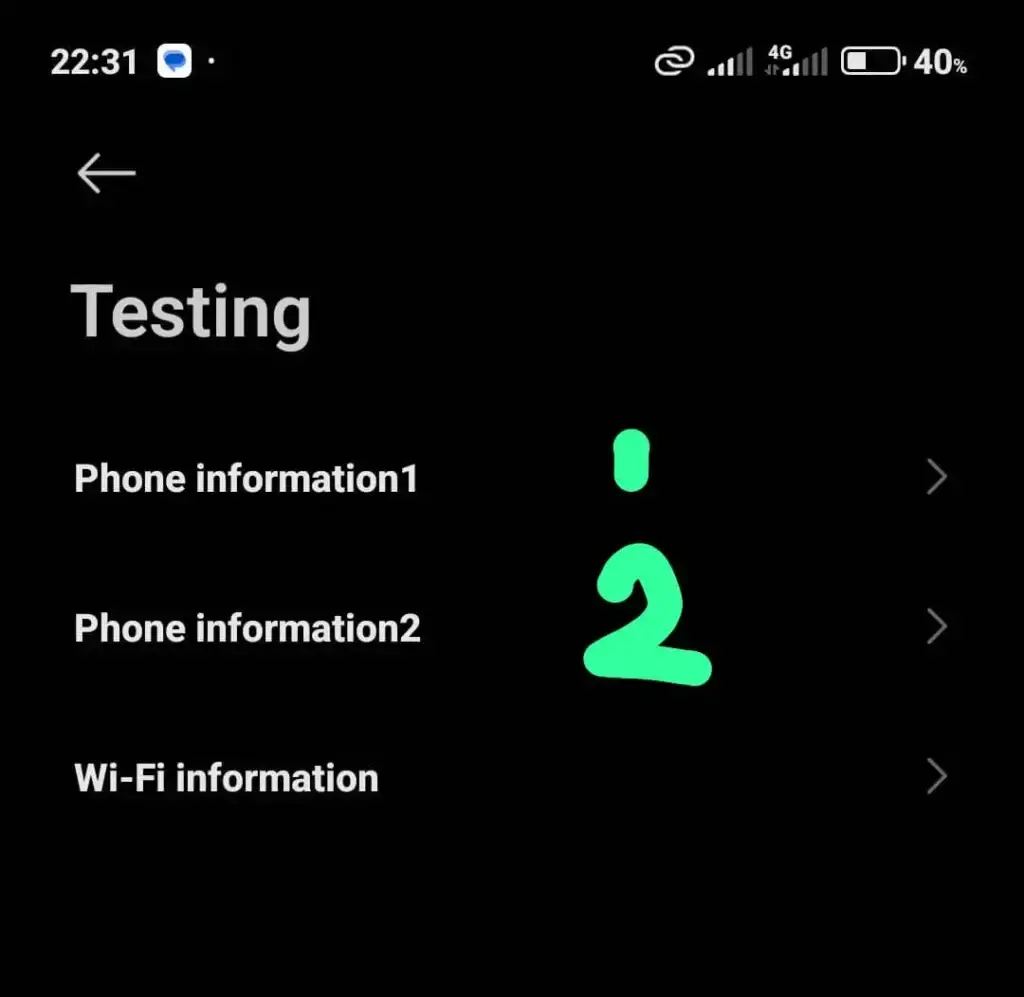
When you get here, you might see different information depending on your device. If you see two phone Information, that means your device has 2 phone information. Choose any of them and proceed.
Step4: After selecting the phone information, you will be taking to a different screen here.
Toggle on the Mobile Radion Power and wait for some seconds till you see some response outputing in your screen, you minimize it and start browsing.
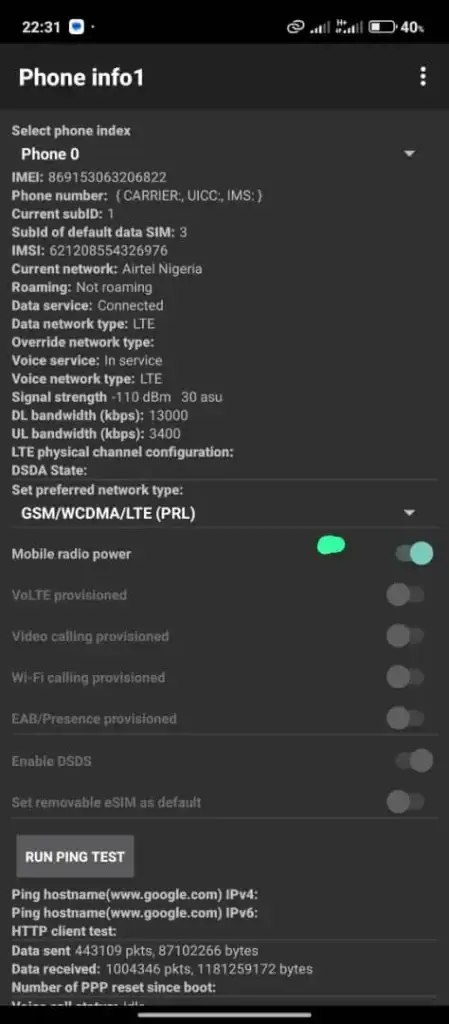
That is just what you will do
READ ALSO: How to Avoid Phone Cloning
What information are present in the phone information Screen?
Note that the information there is very crucial and you don`t need to tamper with it to avoid loosing your device. We will cover some effect if you tamper with those information. Some of them are:
Phone Information
Connection Details: View the signal strength, cell information and the type of network connection, for example, LTE, HSPA.
Run Ping Tests: Ping a server from the device to test network performance.
Preferred Network Type: Be able to view or change the preferred network type, such as, LTE only or WCDMA preferred.
Battery Information
Battery Health and Status: It could display information on how healthy your battery is, the current charge level, and whether it is charging.
Voltage and Temperature: It should provide readings of the voltage and temperature for a given battery.
Usage Statistics
Details of App Use: Detailed statistics regarding the usage of each app, including when the app was last used and the total usage time.
Wi-Fi Information
Wi-Fi Status: Information on the currently active Wi-Fi connection, such as IP address, link speed, and Network ID.
Wi-Fi API: Any change to the Wi-Fi API status/configuration
Configuration of WiFi: All the saved WiFi networks along with their SSID and the configured security type.
Important Notes and Cautions
Read-Only Access: Most information supplied in this menu is read-only and for diagnostic purposes. It is supposed to provide an opportunity for developers or advanced users to troubleshoot or get an idea about device performance.
Device Compatibility: The menu and its available options may differ depending on the manufacturer and Android version. Some of the features may not be accessible on all devices.
Privacy Concerns: This is a technical menu, but at all times, be very conscious about your privacy and safety, in particular, with device details shared with any entity.
Permanent Changes Not Possible: You are given the option of viewing or testing a setting, but permanent changes may not be retained after a power cycle of the device. Be very cautious while using this menu at all times.
All the information here is just for learning purpose.
Disclaimer: At Newstopedia, One of the core principles we adhere to is to provide our readers with transparent and accurate information. This is part of the reason we uphold all content on our site to the highest degree of integrity and independence, by adhering to very strict editorial policies.