Best CSS Positioning for all Developers.
CSS refers to Cascading Style Sheets, which is a designing language for web pages. Of the very important topics in CSS is positioning. It equips you with the art of locating elements in your web page. So when you master CSS in positioning, designing a site becomes something that will take all your layouts to be dynamic and super interactive.
CSS positioning is a fundamental aspect of web design that allows you to place elements precisely where you want them on a webpage.
It could also be considering as a critical concept for controlling the layout and placement of elements on a web page.
Furthermore, CSS (Cascading Style Sheets) is a style-sheet language used for describing the presentation of a document written in HTML or XML. It separates content (HTML) from design (CSS), allowing you to change the look and feel of a website without altering its structure. Ref W3School
There are various way of positioning CSS (Cascading Style Sheets) while designing, which include;
1. Static Positioning
This is a positioning style whereby all elements are positioned static by default. The behavior of static positioning is easily understood in the sense that all elements are placed according to the normal flow of the document. This is used when no specific positioning is needed.
Default Setting: All Elements on a webpage are positioned statically by default.
Document Flow: The elements are ordered along the document flow and so appear in the same order as they exist within the HTML.
No Extra Properties This is the default, so you won’t need to add any additional CSS properties.
/*Syntax for Static Positioning*/
.static-element {
position: static;
}2. Relative Positioning
A CSS technique that enables an element to be offset from its normal position. The behavior is rather different from static positioning, in which elements are relatively positioned against their normal position in the document flow. One use case of relative positioning is to slightly adjust an element’s position without trying to remove it from the document flow.
/*Syntax for Relative Positioning*/
.relative-element {
position: relative;
top: 10px; /* Move down 10px / left: 20px; / Move right 20px */
}3. Absolute Positioning
This is one of the technique in CSS that allow all the element to be remove from the normal document flow and positioned relative to the nearest positioned ancestor (an ancestor with position: relative, absolute, or fixed. If no positioned ancestor exists, it is positioned relative to the initial containing block, which is typically the element. This simply means it allow developer to place elements precisely where you want them on a web page.
/*Syntax for Absolute Positioning*/
.absolute-element {
position: absolute;
top: 50px;/50px from the top of the containing block/
left: 100px;/100px from the left of the containing block/
}4. Fixed Positioning
Fixed positioning is a technique in CSS that allows elements to remain in the same place relative to the viewport, even when the page or the browser window itself is scrolled. This is particularly useful for elements like navigation bars, headers, footers, or any content that should stay visible on the screen at all times. This simply means it always stays in the same place even if the page is scrolled.
Fixed Relative to Viewport: This is where the element keeps within the same exact position relative to the viewport when scrolling the page.
Good for menus and headers: Often used for sticky headers or side menus that remain in their place.
Settings in CSS: top, right, bottom, and left define the position of the element.
/*Fixed Positioning Syntax in CSS*/
.fixed-element {
position: fixed;
top: 0;
left: 0;
}Some Important Benefit of Fixed Positioning
As stated already that Fixed positioning is mostly used in the headers, sidebars, etc, It has many benefit, which are explain below:
Persistent Visibility
Sticky Headers and Footers: Keeps navigation menus, headers, or footers in view at all times, making it easier for users to access important links and information without scrolling back to the top or bottom of the page.
Consistent Call-to-Action
Persistent CTAs: Ensures that call-to-action buttons (like “Sign Up” or “Buy Now”) are always visible, potentially increasing conversion rates by making it easier for users to take action.
Improved User Experience:
Quick Access to Actions: Elements like a “Back to Top” button, contact buttons, or social media links can remain accessible regardless of where the user is on the page.
Enhanced Navigation
Sticky Sidebars: Useful for keeping side navigation menus or sidebars in place, so users can easily navigate between sections of a website without losing track of where they are.
Dynamic Content Layout
Interactive and Engaging Layouts: Can be used to create engaging layouts where certain elements remain fixed in place while other content scrolls, leading to a more dynamic and interactive user experience.
Practical Applications
Fixed Elements in Forms: Keep critical form fields or submission buttons in view, making long forms easier to navigate and complete.
READ ALSO: BEGINERS GUIDE TO BUILD A COMPLETE WEBSITE
5. Sticky Positioning
The sticky positioning of CSS is one of the most powerful and versatile features, covering a lot from the characteristics of relative and fixed positioning. This positioning type enables an element to “stick” to a certain position within its container, based on how far the user has scrolled, thereby making the experience dynamic and engaging.
How Sticky Positioning Works
- 1. Sticky positioning acts like a hybrid between relative and fixed positioning. It is positioned in normal flow, like a relatively positioned element. On scroll, it toggles fixed positioning, effectively “sticking” to a given position.
- On scrolling, an element switches to fixed positioning, “sticking” to a certain position.
- The element starts in its normal position, in flow.
- As the user scrolls, once the element reaches a certain threshold, say top: 10px, it becomes fixed.
- If the user scrolls back up, the element will return to where it was.
Key Properties of Sticky Positioning
position: sticky: This enables the sticky positioning. Threshold properties: top, right, bottom, and left, which define where the element sticks.
/*Syntax of Sticky Positioning*/
element {
position: sticky;
top: 0; /* or specify another value or side like right, bottom, or left */
}The following are the Benefits of Using Sticky Positioning in CSS.
Enhanced User Experience: Important elements remain accessible without obstructing the content in the web page.
Improved Navigation: Users can easily access navigation menus or important information.
Better Engagement: Interactive elements stay in view, encouraging user interaction in the web page.
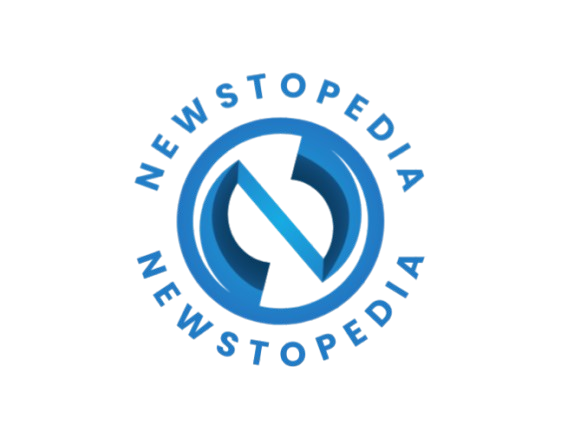

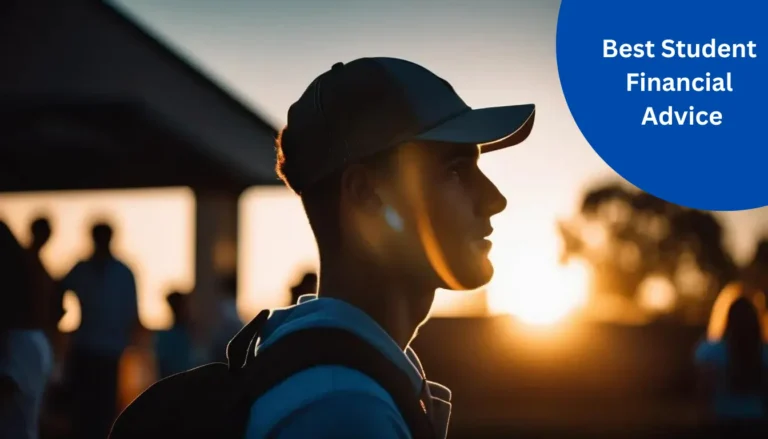
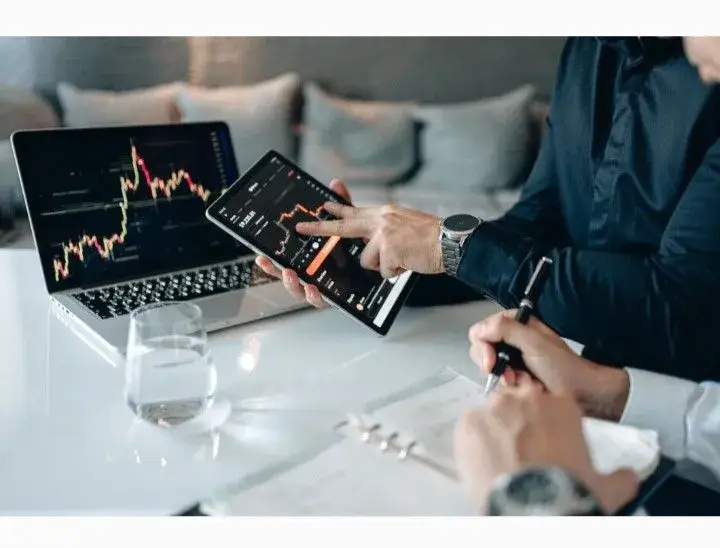
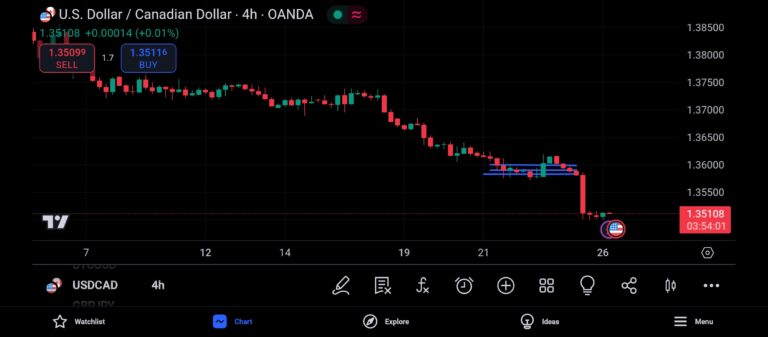



Yeah with this I was able to position my style whild coding.